YouTube supports stereo 3D video: video containing two streams, one for each eye. In order for a video to be viewable in 3D on YouTube, it must be filmed in 3D. Depending on the way that you recorded the video, you'll have to follow one of the following two steps:
 (Recommended) I have a 3D camera, camcorder, mobile phone or gadget
(Recommended) I have a 3D camera, camcorder, mobile phone or gadget
A 3D camera works by recording video from two side-by-side cameras
and then outputs frames with images from both cameras. Many 3D cameras
place 3D information in the video file itself, which can be detected by
YouTube or set manually, as explained in the Setting up 3D video section below.
 I don't have a 3D device
I don't have a 3D device
While having a 3D camera makes creating 3D video a lot simpler, you
can still create 3D video for YouTube without one. For more information
on how to create 3D video with two side-by-side cameras, take a look at 3D editor guide.
 Setting up your 3D video on YouTube
Setting up your 3D video on YouTube
In order for a video to be viewed properly in 3D, YouTube needs specific information, including:
- indicators that identify the video as 3D
- signals that explain how the Left-hand and Right-hand videos are placed in the frame (for example, side by side or top and bottom)
- Log in to your YouTube account
- Go to your video once it's been uploaded
- Click Edit Video Detail above the video
- Select 3D Video on the right-hand side of the banner
- Choose the appropriate placement of the two videos from the various options.
 Troubleshooting
Troubleshooting
| 1) The video is twice as wide as it should be. | The video is displayed with the same aspect ratio as it was uploaded. If you placed the right-hand and left-hand videos into a single video, make sure that you scaled the final video to half it’s width (see image below). This is to comply with 3D video standards and to make sure that your video is viewed correctly with 3D devices. |
Scaling example for 3D videos:
4:3 Upload:
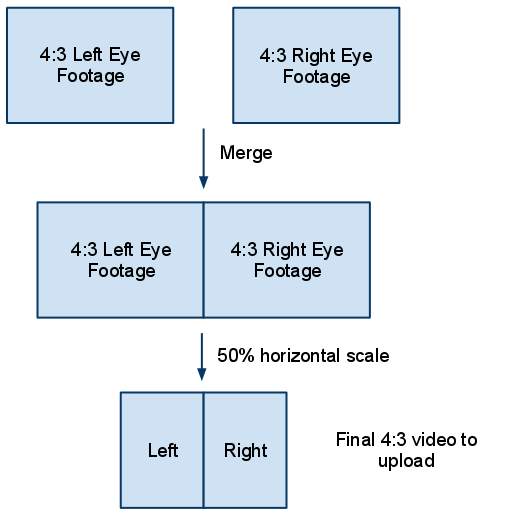
16:9 Upload:
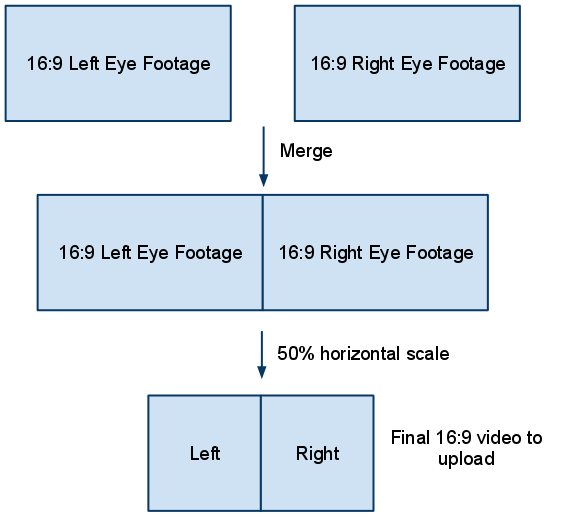

No comments:
Post a Comment